For some reason, some people's home network have ipv6 that do not like our global protect network. If sites like Skyline and others don't load while on GlobalProtect, you need to disable ipv6 to fix this.
Step 1: Get Started
Right-click on the “Network  / Wi-Fi
/ Wi-Fi  ” icon on the bottom-right hand side of your screen to open up the menu shown below.
” icon on the bottom-right hand side of your screen to open up the menu shown below.
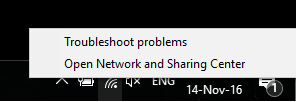
Next, click on Open Network and Sharing Center.
Step 2: Change Adapter Settings
In the Network and Sharing Center window, click on Change adapter options as shown in the screen shot below
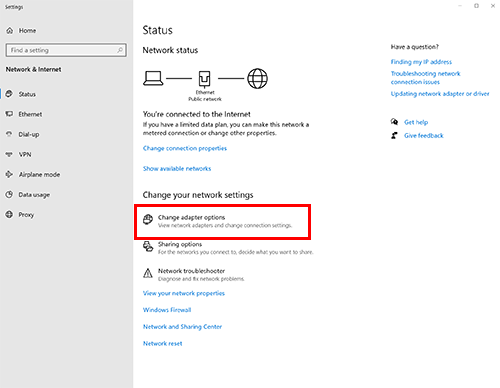
You will then see a list of network adapters available on your computer. (Please refer to the screenshot below for an example of how the list will look like)
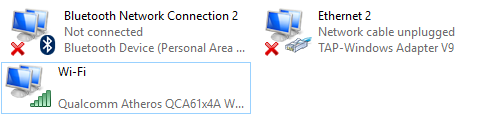
Right click on your active network adapter (Ethernet or Wi-Fi) and select Properties.
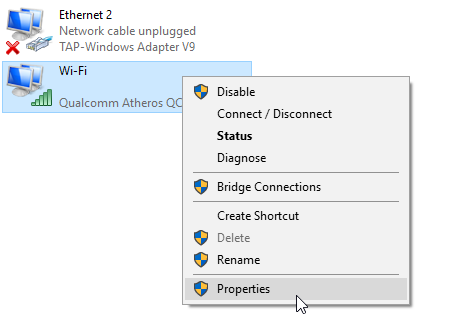
Step 3: Disabling IPv6
In the Properties window, scroll down until you see Internet Protocol Version 6 (TCP/IPv6).
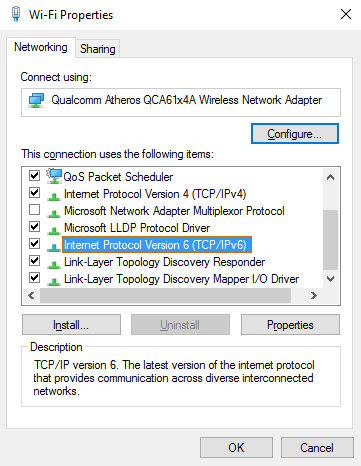
Un-check the Internet Protocol Version 6 (TCP/IPv6) checkbox and click on OK to save the changes.