Teams can detect what’s said in a meeting and present real-time captions.
Note: People can choose not to be identified in captions. For details, see Hide your identity in meeting captions and transcripts.
Use live captions in a Teams meeting
Note: Teams doesn't save captions. If you'd like a transcript of the meeting, turn on transcription. You'll be able to download the transcript after the meeting.
There are a couple ways to get live captions in Teams:
Turn captions on and off
In the meeting controls, select More options  > Turn on live captions.
> Turn on live captions.
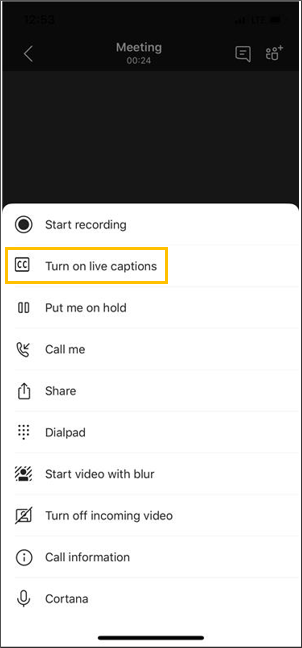
Note: Teams doesn't save captions.
Choose More options  > Turn off live captions to turn them off.
> Turn off live captions to turn them off.
Get the most out of your captions
For the most accurate captions possible, try to follow these best practices:
-
Speak clearly, slowly, and directly into the mic. As your distance from the mic increases, captions may become less accurate.
-
Avoid locations with background noise.
-
Avoid having multiple people speak at the same time.
Notes:
-
Obscenities will be obscured by asterisks.
-
Teams may use a meeting's subject, invitation, participant names, and attachments to improve caption accuracy.