Panopto allows users to share videos with other users. Follow the information below to learn how to utilize Panopto's sharing features.
Invite People
First, navigate to your Panopto folder by going to https://northcentral.hosted.panopto.com and sign in. In your video library, hover over the video you want to share and click on the Share icon. This will open your sharing options.
In the invite people area, start typing the name or username of a person you want to share with and a list of suggested users will appear. Select the correct person.
You can add additional names or save the changes to share with just one person. You can also add a message that will be included in the email if you wish.
Select Send and save changes to share the video and send the person an email notification that includes your message, letting them know the video has been shared. You can see that the person now appears in the list at the top.
Share with a Wider Audience
You can also share the video with a wider audience. Click on the button under Who has access to change the sharing option (Fig. 5).
Note: a video inherits sharing permissions from its parent folder. A user may adjust this sharing permission to be more public than the parent folder setting, but not more private.
- Specific People: This option allows you to share the video with specific people as viewers.
- Anyone at your organization with the link: Choosing this option will enable viewing access for anyone who can log into your Panopto site and has the direct link.
- Anyone at your organization: This option will enable viewing access for anyone who can log into your Panopto site.
- Anyone with the link: Choosing this option will enable viewing access for anyone on the Internet who has the direct link, no sign-in is required.
Note: Your administrator can change what sharing options are available to you, so you might not see all of these options.
Once you have selected the best option for your video, click on Save changes to share the video.
Requesting Assistance
If you require assistance with editing your videos, please submit a ticket.